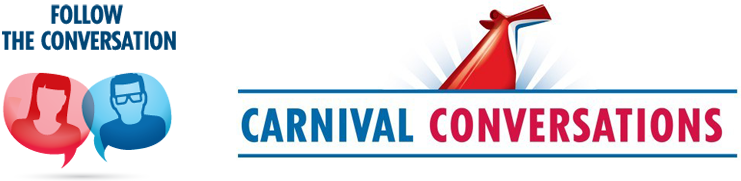Let me start off by welcoming you back again and thanking you for being such a loyal Fan of Fun. When you made your booking, Your Time Dining was already at capacity which is the reason why the status appears as On Request. Had you been able to secure a place then the status would have been Confirmed. Send me your contact information Nhernandez2@carnival.com so one of my team members can answer any questions you have.
– Noel